Thursday 26 June 2014
Monday 23 June 2014
6 Facebook Security Tips Must Keep In Mind
How to Secure Facebook Account:
Facebook is a Huge Social Networking Site Which has Millions of Daily Users. Security & Privacy is the Main Thing for any Social Networking Sites Because We have Some Personal Information & Pictures which we only want to Share With our Family members and Friends, not any unknown Persons. So for the Security or Privacy, Facebook has Stepped up New Features in their Site for their Users. You are also the protector of your own Information within Facebook, So You have to Play your Roles as well. There are Simple things you should. As I Already Post about making Your Account secure and Increasing Protection. If You want to Know how much your account is secure then must follow below given two given Topics.
Must Read: How To Increase Protection of Your Facebook Account
Here are a Few things you can do to keep your Account Safe:
1. Use a Strong Password:- You have to Make a Strong Password and which is not use for any other account. For other accounts use Different passwords. Use a different combination of numbers and letters and also use logical operators like (@, ! or &) etc. Learn How to Change Password.
2. Activate All Security Settings:- Make secure your Email Accounts like gmail, Yahoo etc. If you don't know how to secure gmail account then must read our tutorial on Gmail Account Protection. If connected email is secure then your have to do some security settings in Facebook account settings. Go to Facebook Settings -> Then Switch To Security Settings. Always add at least 2 email address and mobile number. Try to use and activate all given security settings available in security section like secure browsing, Log in Notification, rusted Contacts and more.
3. About Section Settings:- All your personal information is in about section that what is your mobile number, where you live, where your family lives, your date of birth, your work place and everything you put in there. So keep your information secure from unknown persons and keep them only Friends or Only Me.
4. Privacy Settings:- From privacy setting you can manage who can see your stuff. Don't let unknown persons to see your stuff keep them only friends can see your posts. You can also manage who can look you up. If you allow anyone can look you up then any random or unknown persons can
search you on Facebook. Keep only friends can look you up, so you can keep far yourself from other persons you don't know.
5. External Links And Apps:- Never click on any doubtful links which can send by your friends or any other company and want you to put your email and password. Also check URL before login into Facebook, Sometimes people make fake Facebook Log in pages. If you see any doubt in link then get change into www.Facebook.com. Always make sure that log in Facebook page URL must contain Facebook.com. If you URL or link is differ then leave that page. Never log in into any untrusted Facebook app. Never enter password in any application.
6. Update browser:- Update your browsers because latest version browsers become with new security protection facilities which will alert your from any harmful sites. FB mostly prefers Mozilla, Google Chrome, Safari, opera and Internet Explorer.
To become fully secured Little bit effort is necessary. So always examine everything to do before not only on Facebook also on other networks. So be safe be secure :)
How To Make Secure Your Facebook Account
1. Make sure only your Friends can see your Profile:
You wouldn't just go up to a stranger in the street and start telling them about your life, so why would you want them to see your Facebook profile?
Click on the cog icon that you see in the top right hand corner of the screen. Then click Privacy Settings.
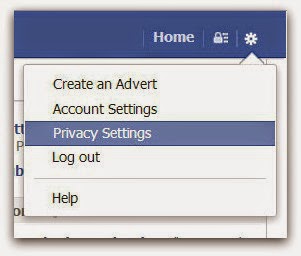
Click Privacy - the third option down in the left hand pane.
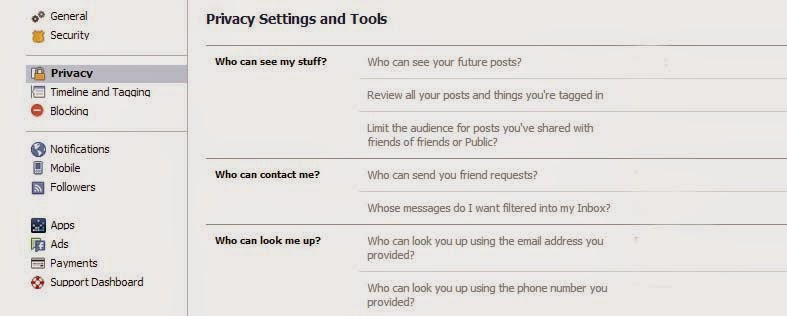
You are now in the Privacy Settings and Tools area of Facebook. From here you can control 'Who can see my stuff?
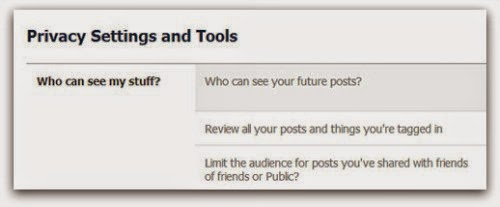
By editing 'Who can see your future posts?' you will be able to choose exactly who gets to see your future updates.
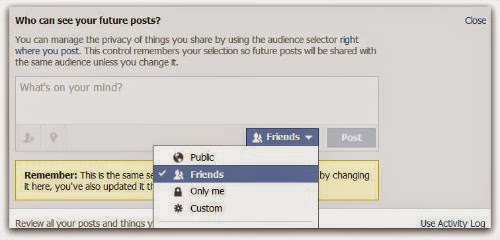
Choose from:
- Public (which obviously means everyone)
- Friends
- Only you
- Custom (which allows you to limit some of your friends from seeing your posts)
Pick what's best for you, but make sure 'Public' isn't selected. Whatever you choose will then become the default every time you post an update (though you still have the option of selectively changing this for each individual update you post in the future).
If you want to limit old posts that you may have made available to everyone or friends of friends then you can do this individually in the Activity Log, or you can choose to 'Limit the audience for old posts on your timeline'. This will change everything you've ever posted to only be seen by your friends...
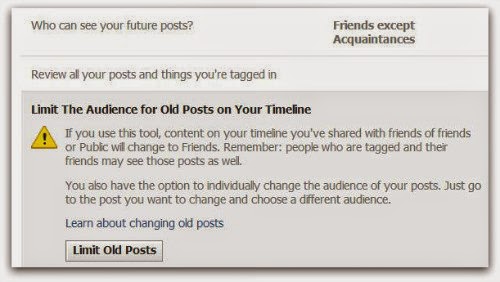
2. Control who can contact you on Facebook:
The second part of the Privacy Settings and Tools section allows you to select who can contact you.
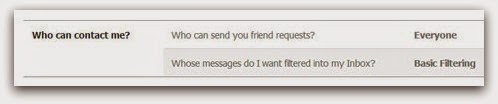
By default this is set up to allow friends and people you may know the opportunity to send you a message to your inbox.
If you want only friends to be able to contact you, you can increase the filtering on your inbox. Other messages will then be diverted to your 'other' folder which you can access from your Messages screen.
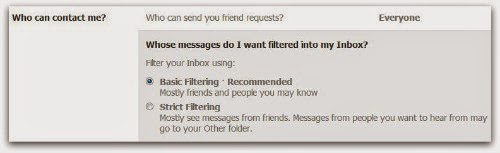
Additionally you can limit who can send you a friend request. By default, anyone can try to befriend you on Facebook, but if you'd rather limit that a bit you can change it so only friends of your friends can add you as a friend:
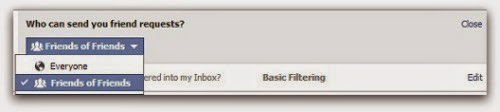
3. Limit who can discover your profile based on your email address and/or telephone Number:
The final option from the Privacy Settings and Tools screen allows you to control who can find you using your email address or telephone number.
Under 'Who can look me up?', click Edit next to the line that says 'Who can look you up using the email address or telephone number you provided?'
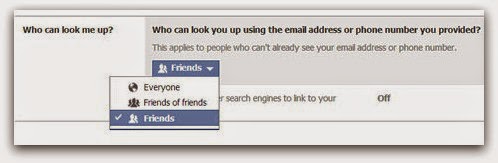
Change the setting to 'Friends of friends' or 'Friends' only.
4. Set up login Notifications:
Facebook can send you an alert every time someone accesses your account from an unknown computer or other device, enabling you to receive a warning that someone has gained unauthorised access to your account.
Still under Privacy Settings, click the second option in the left hand pane.
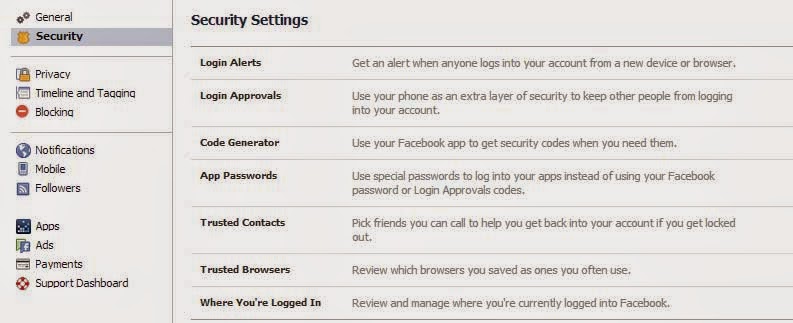
Click Edit next to login notifications and choose whether you want to receive an email or a text message/push alert. Click on Save Changes. Login notifications are now active.
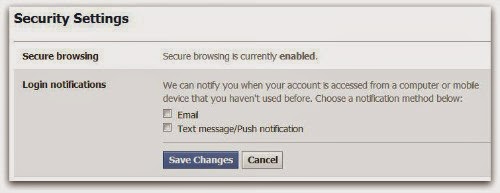
5. Turn on login Approvals:
Every time you access your account from an unknown browser you can get Facebook to send a code to your phone which you will then need to use to login.
Next to 'Login approvals', click Edit. Then tick the box to 'require a security code to access my account from unknown browsers'. Click Save Changes

Click Get Started. Facebook will then take you through the process of setting up login approvals.
Note, you'll only need to use a code whenever you login from somewhere new so if you always use the same browser and phone you will not need to verify your identity every time. It does makes it much more difficult for a hacker to get into your account from elsewhere, so it's a great thing to enable.
These are just a few tips that can help you safeguard your Facebook profile.
If you have any tips you wish to share, please leave them in the comments below.
How To Increase Protection of Facebook Account
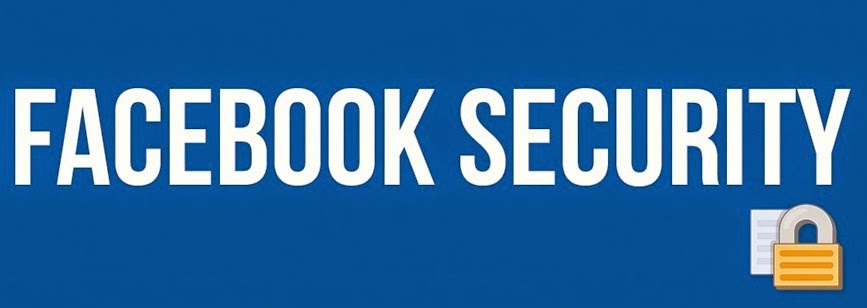
Facebook:
Facebook is a largest Social media, millions of people all around the world use Facebook to contact their friends, family or making some new friends. Due to this reasons, Facebook founder Mark Zuckerberg try to make security more tight day by day to make Facebook simple and easy to access.
But in a recent years many of Hackers and lots of Fake accounts makes Facebook out of control. Due To this reasons thousands of peoples lost their account daily because of lack knowledge about Securities of Facebook. But Facebook developers and Engineers doing Great Jobs and introducing new security feature day to day.
Now If You want Protect your account from these Spammers and want to increase your account security just follow my given these Steps.
- Firstly Open your Account >> Now Click Here
- After you Press on Click here button given above, New tab will appear.
- Then Enter your Password, after then See your Overall Protection.
- After Setup Your Security question
- Then add your minimum 2 email Address.
- Then Set your minimum 1 phone no.
- After all these steps see your overall protection. Follow all the as shown below.
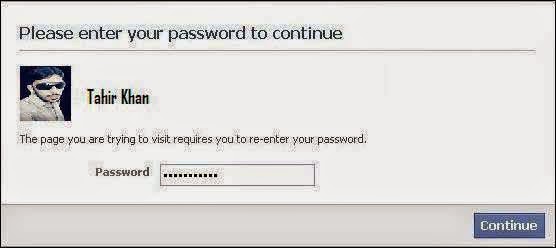
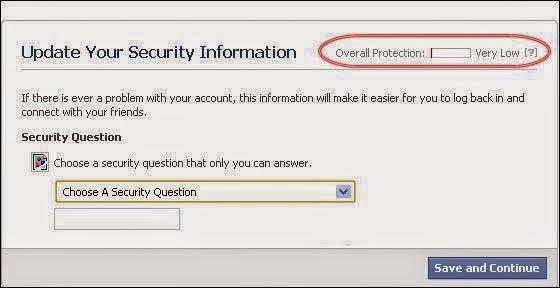
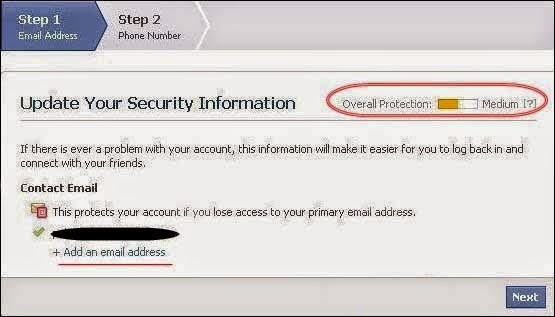
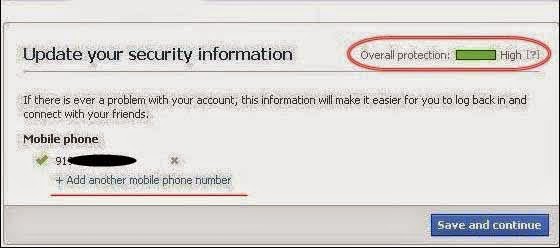
Subscribe to:
Posts (Atom)











